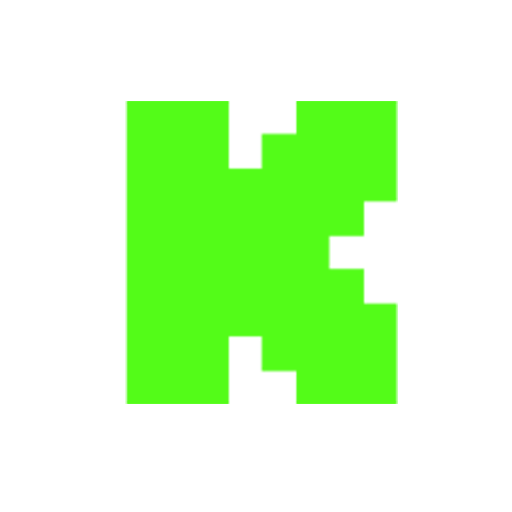How To Download & Install Iris Shaders in Minecraft 1.19
Views
Likes
Dislikes
Comments
YouTube Dislikes are provided by ReturnYoutubeDislike.com.
About How To Download & Install Iris Shaders in Minecraft 1.19
How can you download and install Iris Shaders in Minecraft 1.19? Well, in this video, we show you exactly how to get shaders in Minecraft 1.19 using Iris Shaders. What is Iris Shaders? Well, it is a shaders mod for Minecraft 1.19 that allows you to get shaders without Optifine. It can also provide better shaders performance than Optifine, so let’s jump right into how to download shaders for Minecraft 1.19! Start a 24 Hour, DDOS protected Minecraft server in under 5 minutes at Apex Minecraft Hosting! https://TheBreakdown.xyz/Apex Download Iris: https://TheBreakdown.xyz/IrisShaders Get Shaders Packs: https://TheBreakdown.xyz/ShadersPacks Download Java: https://TheBreakdown.xyz/Java Run The Jarfix: https://TheBreakdown.xyz/Jarfix --------------------------------------------- ★ Minecraft Server IP: Play.BreakdownCraft.com ► Store: http://Store.BreakdownCraft.com/ ★ Join BreakdownCraft on Discord!: https://BreakdownCraft.com/Discord --------------------------------------------- ► Subscribe!: https://TheBreakdown.xyz/YTSub --------------------------------------------- Start a 1.19 Server!: https://youtu.be/TlaQqpn5UVQ Get 1.19 Forge Mods!: https://youtu.be/zVvqzCiLG4E Chapters: 0:00 What is Iris Shaders for Minecraft 1.19? 0:33 How To Download Iris Shaders in Minecraft 1.19 1:32 How To Download Shaders Packs for Minecraft 1.19 2:38 Moving The 1.19 Minecraft Shaders Files to the Desktop 2:56 How To Get Java for Iris Shaders in Minecraft 1.19 3:23 How To Install Iris Shaders in Minecraft 1.19 3:44 How To Install Shaders Packs in Minecraft 1.19 4:58 How To Use Iris Shaders in Minecraft 1.19 6:37 Minecraft 1.19 Shaders Testing About this video: If you want to know how to download and install shaders in Minecraft 1.19 without Optifine, this is the video for you! We show you how to get Iris Shaders for Minecraft 1.19. Why would you want Iris Shades? Well, not old does Iris bring shaders to Minecraft 1.19 before Optifine has been updated, it also can reduce lag with shaders 1.19 when compared to Optifine shaders. So, without anymore delay, here is how to get shaders 1.19 in Minecraft! To get Iris Shaders, we need to start off by downloading Minecraft 1.19 shader packs. Luckily, most Optifine shaders packs will working with Iris Shaders in 1.19 right away. You can find a link in the description above to 10 shaders packs for Minecraft 1.19. No matter what kind of shaders pack that you want, that list will have a great option for you. Just click the green download button under the shaders pack you want and go through the download process for it. Once you have the shaders pack downloaded, we can move on to getting Iris Shaders for 1.19. You can find a link to download shaders for Minecraft 1.19 in the description above. This will actually take you to our text tutorial for Iris Shaders 1.19. On this page, scroll download and click the green ‘Download Iris Shaders’ button. You will be taken to the Iris Shaders download page. On the Iris Shaders download page, click ‘Download Universal Jar’. The Iris Installer will start downloading. Open up what Iris installer by right-click on it, selecting Open With, selecting Java, and clicking Okay. The Iris Installer will open. Make sure Minecraft 1.19 and ‘Iris + Sodium’ are selected. Click Install at the bottom of the Installer, and it will begin. You will see installation successful once it is complete. Now we can learn how to install shaders in Minecraft 1.19 with Iris. This is done by opening up the Minecraft Launcher, click the ‘Installations’ button in the Launcher’s menu bar, hovering over the Iris + Sodium installation, and clicking the folder that appears. Your .minecraft file will open. You should then have a shaderspacks folder. If you don’t, just create one! Finally, to install shaders without Optifine 1.19, drag-and-drop the shaders packs you downloaded into this shaderspacks folder. You have now installed Iris Shaders in 1.19! To play Minecraft 1.19 with Iris Shaders, just go pack to the launcher and click the Play button that appears when hovering over the Iris Shaders installations. Click play again on the menu that appears. In Minecraft, click options, video settings, shaders and click the shaders pack you want to use. Click apply and done, and your Minecraft 1.19 shaders pack will activate! Congratulations! You now know how to download and install Iris Shaders in Minecraft 1.19. If you have any questions about how to get shaders without Optifine in Minecraft 1.19, let us know in the comments. We will try our best to help you out. However, if we did help you install shaders in Minecraft 1.19, please give this video a thumbs up and subscribe if you haven’t already. It really helps us out, and it means a ton to me. Thanks in advance! Note: Some of the above links are affiliate links. I may receive a commission at no additional cost to you if you go to these sites and make a purchase.
Embed How To Download & Install Iris Shaders in Minecraft 1.19's Count on Your Website!
Have you ever wanted to put ANY Social Counter on your own website? We've made it possible with Embed feature!
Simply copy and paste below's code wherever you want to place it on your site!
Or... Do you want to embed our counts in streaming software (such as OBS)? Don't worry, we are supporting that as well!
Simply make new Browser Source and below's string into URL field!
About YouTube Live View Counter
YouTube Live View Counter is the best way to check your Favorite Creator's Statistics updated in real-time! Data seen on Most Social Medias might be inacurate or delayed, that's why Livecounts.io came with idea for YouTube Live View Counter!
Everything is directly taken from official API Service provided by Social Networks. Every single count is updated every 2 seconds and is as accurate as possible.
To search for specific channel simply click "Change User" button below Follower Count Box, type your favorite creator's username and you're good to go! This IS NOT case-sensitive thus you type for example "MrBeast" or "MrBeAsT" and it should still work!
If you're interested in watching Follower Count battle then navigate to Compare Page below Follower Count Box or on Navigation Bar.
Thanks for using YouTube Live View Counter! If you have any idea to improve the website then feel free to get in touch with us it on our Twitter page.
Track Any Social Media Platform
We've got a wide range of social networks to choose from and track for.
Compare Users of Any Social Media Platform
Have you ever wanted to compare creators across different Social Media Platforms? With Livecounts.io we've made it possible.