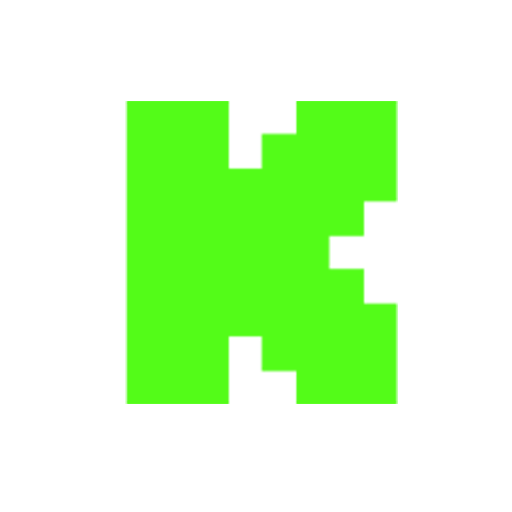How to Make a Work Schedule for Employees in Excel - Tutorial
Views
Likes
Dislikes
Comments
YouTube Dislikes are provided by ReturnYoutubeDislike.com.
About How to Make a Work Schedule for Employees in Excel - Tutorial
Creating a work schedule for employees in Excel can get confusing – you have so many options for laying out the scheduling. In this Excel tutorial, we’ll walk through, step-by-step, how to make a work calendar that shows the hours to be worked by each employee for the week. We’ll create a daily calendar to show who is scheduled to come in for what shift on what day. Then, we’ll expand this so that we can see the full week’s schedule in a single sheet. For an even easier solution, check out the sponsor of this video, Connecteam. Their app is easy to use – whether on your phone, tablet, or desktop, you can easily see and make changes to employee scheduling. Likewise, your employees can accept shifts, clock in + out, see key tasks, and more right from the app! Plus, for 10 users or less, it is completely FREE to use. Check them out: https://yacostasolutions.com/connecteam If you liked this, make sure to get your FREE pdf list of top Excel keyboard shortcuts: https://yacostasolutions.com/newsletter/ *FYI: This tutorial was created using the desktop version of Excel in Microsoft 365. You can upgrade to this version here: https://amzn.to/302tWl4 The screen recording + editing was done using Techsmith Camtasia. You can check it out here: https://amzn.to/40uC4HL Thanks for watching this Microsoft Excel tutorial and, don’t forget, if you like this video, please “Like” and “Share” with your friends – it really helps us out 😊 To catch our Excel tutorials as they come out, subscribe to this channel by clicking: goo.gl/t7VrWZ Thanks! *DISCLAIMER: This video description contains affiliate links, which means that if you click on one of the product links, I’ll receive a small commission. As an Amazon Associate I earn from qualifying purchases. This helps support the channel and allows us to continue to make tutorials like this. Thank you for your support! #YAcostaTutorials
Embed How to Make a Work Schedule for Employees in Excel - Tutorial's Count on Your Website!
Have you ever wanted to put ANY Social Counter on your own website? We've made it possible with Embed feature!
Simply copy and paste below's code wherever you want to place it on your site!
Or... Do you want to embed our counts in streaming software (such as OBS)? Don't worry, we are supporting that as well!
Simply make new Browser Source and below's string into URL field!
About YouTube Live View Counter
YouTube Live View Counter is the best way to check your Favorite Creator's Statistics updated in real-time! Data seen on Most Social Medias might be inacurate or delayed, that's why Livecounts.io came with idea for YouTube Live View Counter!
Everything is directly taken from official API Service provided by Social Networks. Every single count is updated every 2 seconds and is as accurate as possible.
To search for specific channel simply click "Change User" button below Follower Count Box, type your favorite creator's username and you're good to go! This IS NOT case-sensitive thus you type for example "MrBeast" or "MrBeAsT" and it should still work!
If you're interested in watching Follower Count battle then navigate to Compare Page below Follower Count Box or on Navigation Bar.
Thanks for using YouTube Live View Counter! If you have any idea to improve the website then feel free to get in touch with us it on our Twitter page.
Track Any Social Media Platform
We've got a wide range of social networks to choose from and track for.
Compare Users of Any Social Media Platform
Have you ever wanted to compare creators across different Social Media Platforms? With Livecounts.io we've made it possible.