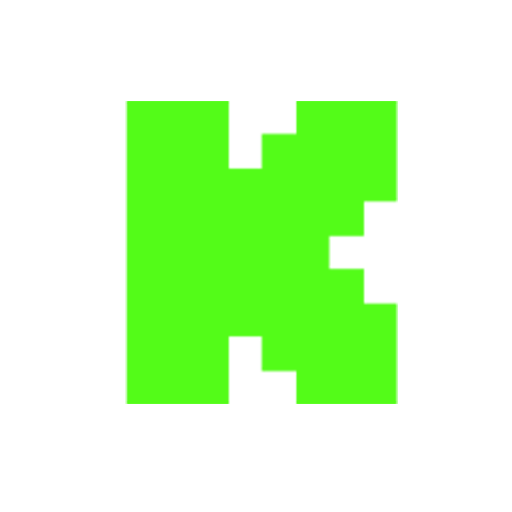Fix Bluetooth Not Showing In Device Manager On Windows 11 & 10 - Get Missing BT
Views
Likes
Dislikes
Comments
YouTube Dislikes are provided by ReturnYoutubeDislike.com.
About Fix Bluetooth Not Showing In Device Manager On Windows 11 & 10 - Get Missing BT
Sometimes Bluetooth goes missing from settings or Bluetooth not showing in device manager on Windows 10 and Windows 11. In this case, you can fix the problem by following the different methods. This may happen due to driver, Windows services, hardware-related problems, or the OS can't detect the Bluetooth hardware. Methods to fix if Bluetooth is missing on Windows 11 & 10. 00:00 Introduction 00:43 Enable Bluetooth Services 1:59 Add Bluetooth Driver 3:34 Create Bluetooth Shortcut 4:18 Run Windows Troubleshooter 5:25 Power flush 6:58 Update/Reinstall Driver 8:53 Bluetooth Dongle 9:05 Outro Some motherboard comes with WiFi & Bluetooth hardware like MSI MPG B550 Gaming Edge WiFi and if Bluetooth is not showing then you can try to do a complete power flush on your PC. On the laptops, you can still do the power flush by pressing and holding the Power button for 30 seconds. Any issues? Read here:- https://www.itechfever.com/fix-bluetooth-not-showing-windows-11-10/ Best Bluetooth Dongle - https://amzn.to/3wvANCG Follow on Social Media Facebook - https://fb.com/iTechFever Twitter - https://twitter.com/itechfever Instagram - https://instagram.com/itechfever Visit - https://www.itechfever.com
Embed Fix Bluetooth Not Showing In Device Manager On Windows 11 & 10 - Get Missing BT's Count on Your Website!
Have you ever wanted to put ANY Social Counter on your own website? We've made it possible with Embed feature!
Simply copy and paste below's code wherever you want to place it on your site!
Or... Do you want to embed our counts in streaming software (such as OBS)? Don't worry, we are supporting that as well!
Simply make new Browser Source and below's string into URL field!
About YouTube Live View Counter
YouTube Live View Counter is the best way to check your Favorite Creator's Statistics updated in real-time! Data seen on Most Social Medias might be inacurate or delayed, that's why Livecounts.io came with idea for YouTube Live View Counter!
Everything is directly taken from official API Service provided by Social Networks. Every single count is updated every 2 seconds and is as accurate as possible.
To search for specific channel simply click "Change User" button below Follower Count Box, type your favorite creator's username and you're good to go! This IS NOT case-sensitive thus you type for example "MrBeast" or "MrBeAsT" and it should still work!
If you're interested in watching Follower Count battle then navigate to Compare Page below Follower Count Box or on Navigation Bar.
Thanks for using YouTube Live View Counter! If you have any idea to improve the website then feel free to get in touch with us it on our Twitter page.
Track Any Social Media Platform
We've got a wide range of social networks to choose from and track for.
Compare Users of Any Social Media Platform
Have you ever wanted to compare creators across different Social Media Platforms? With Livecounts.io we've made it possible.